Update Message Localization
Overview
You can localize update message shown to users in update popup based on your app's language/user's language.
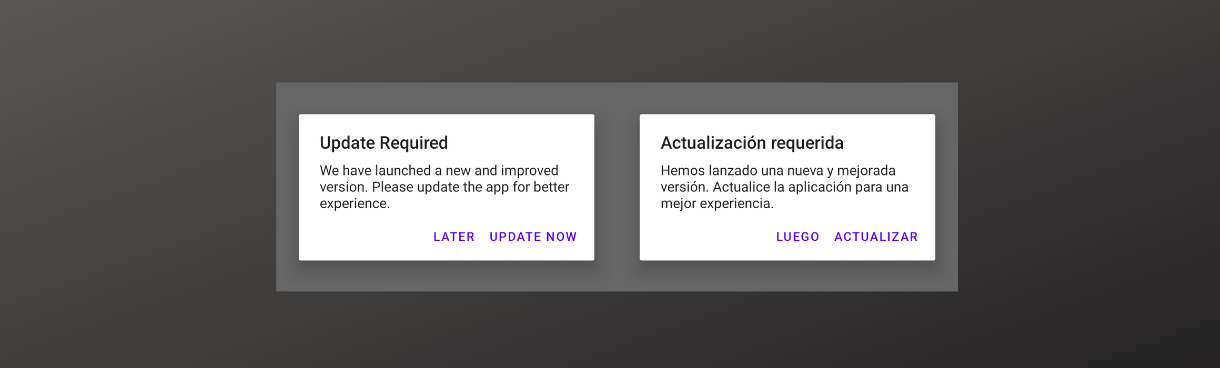
How to localize your update message?
While creating a version or updating an existing version you can choose to add localized update message along with the default message.
You can find the option to add localization in create/edit/duplicate version screen. You will see the
Advance Optionsafter the default message textbox. Under which you can seeMessage Localizationand+Add Localizationbutton.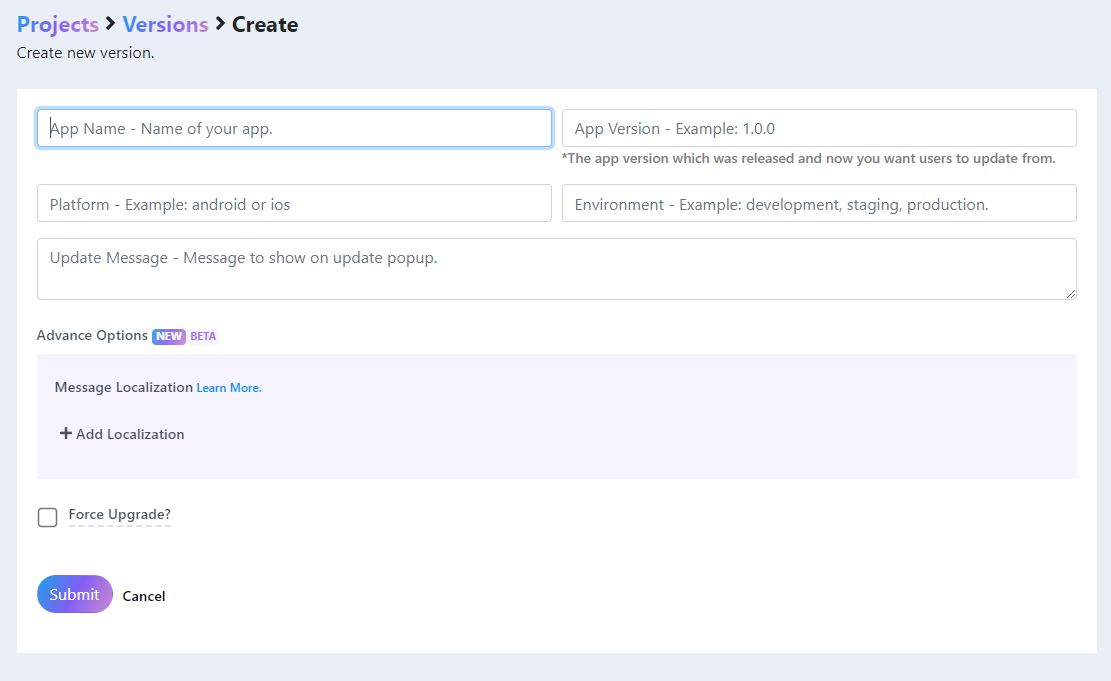
Clicking on
+Add Localizationbutton will show the input and text box for theLanguage KeyandLocalized Message.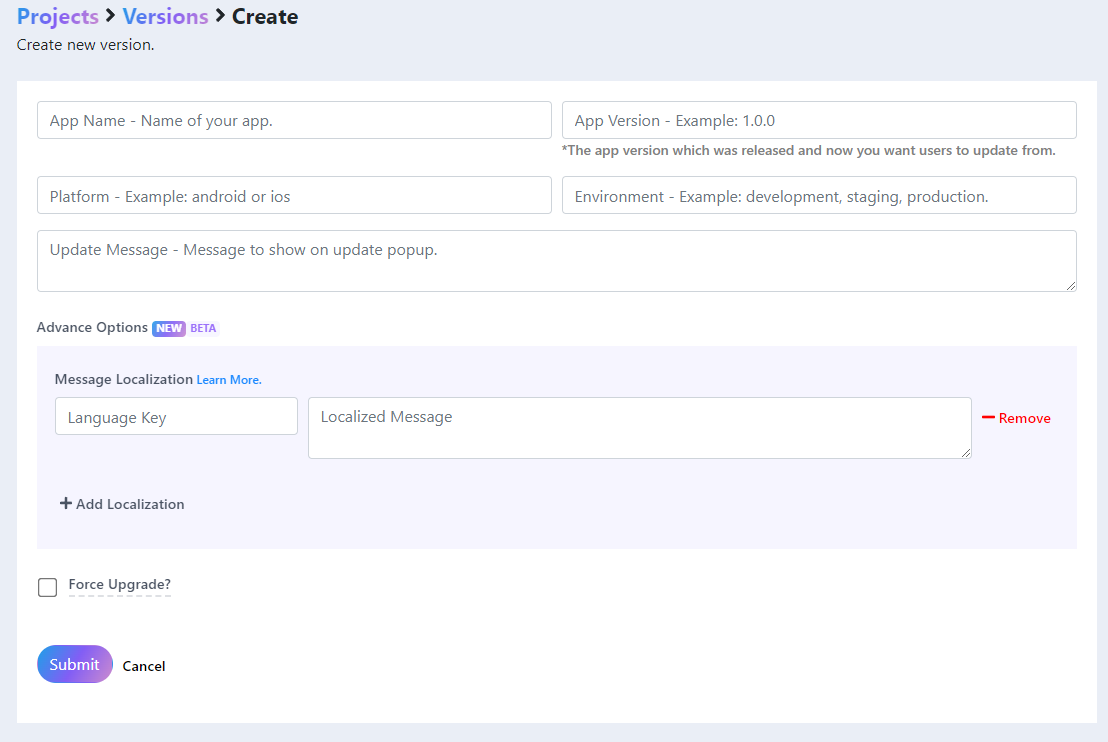
You need to provide
Language Keywhich can be a ISO language code, for exampleen,es,en_us. We don't restrict or validate these keys. You are free to use whatever lang code you are using in your app. Just make sure you use the same language code both in your app and at App Upgrade when you add localization.Provide your
Localized Messageand other parameters andSubmitto create/update a version.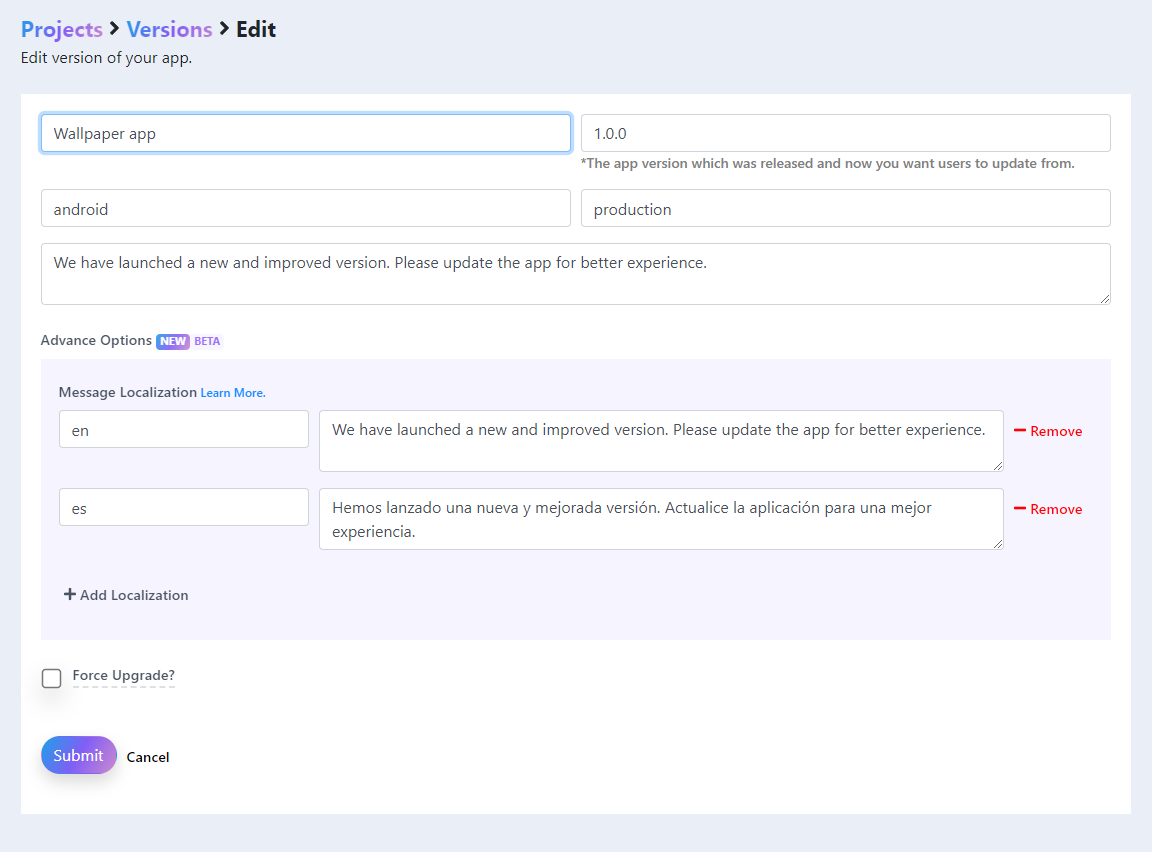
You can add multiple messages in different language. You can also update/remove localizations.
Once the version is created. From your app integrated with SDK pass the
appLanguageparameter with the value of your app's language. The SDK will show the update message based on the localization provided by you.
If you don't provide any localization for the particular language code/key default message will be used.
The previous app's integrated with App Upgrade will continue showing the default message.
See the list of SDK versions supported with localization below.
SDK Support
List of minimum SDK versions with localization support.
| SDK | Version |
|---|---|
| Android | 1.0.2 |
| Flutter | 1.0.4 |
| Expo | 1.0.9 |
| iOS (Swift) | 1.0.2 |
| React Native | 1.0.9 |
Follow the documentation of respective SDKs for more details and usages guidelines.
Localization via API
In case if you have not integrated SDK and using our API. Please follow this page for guidelines.