How to Force Users to Upgrade Android(Kotlin) app in 2025
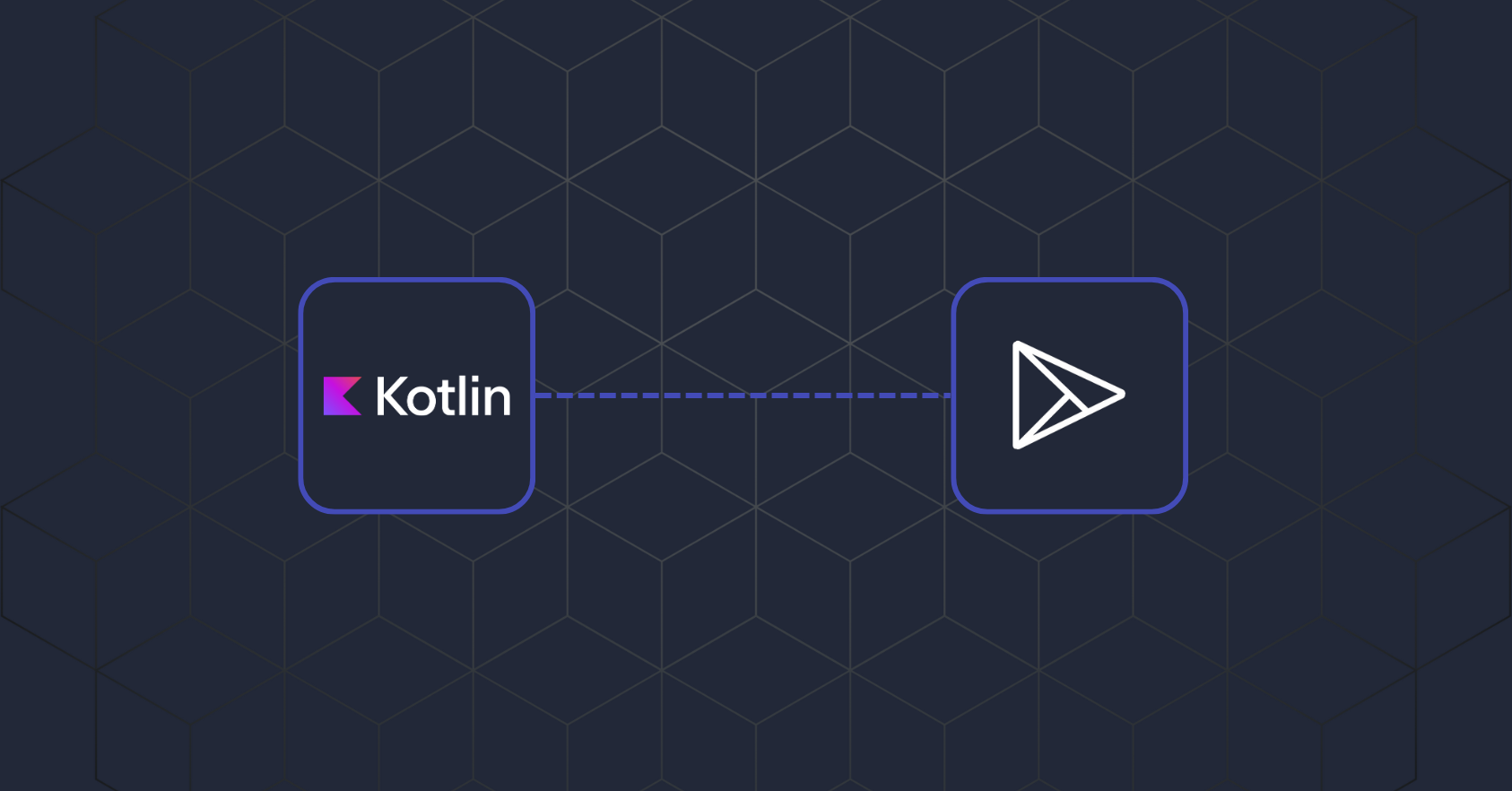
Introduction
If you’re building a mobile app in Android, forcing users to upgrade to the latest version can be critical for ensuring security, performance, and feature parity. In this guide, we’ll walk through how to implement forced app upgrades in a Android(Kotlin) app using the App Upgrade.
1. Signup/sign in with App Upgrade:
First, let’s signup with App Upgrade. Head over to https://appupgrade.dev/signin or Signup if not already else sign in.
2. Create Project
Project is a high-level term used in App Upgrade. Project is an umbrella that you will be using to manage the versions of your app. Assuming you have done signing up and you are logged in to the app upgrade. You will be welcomed with the following screen.
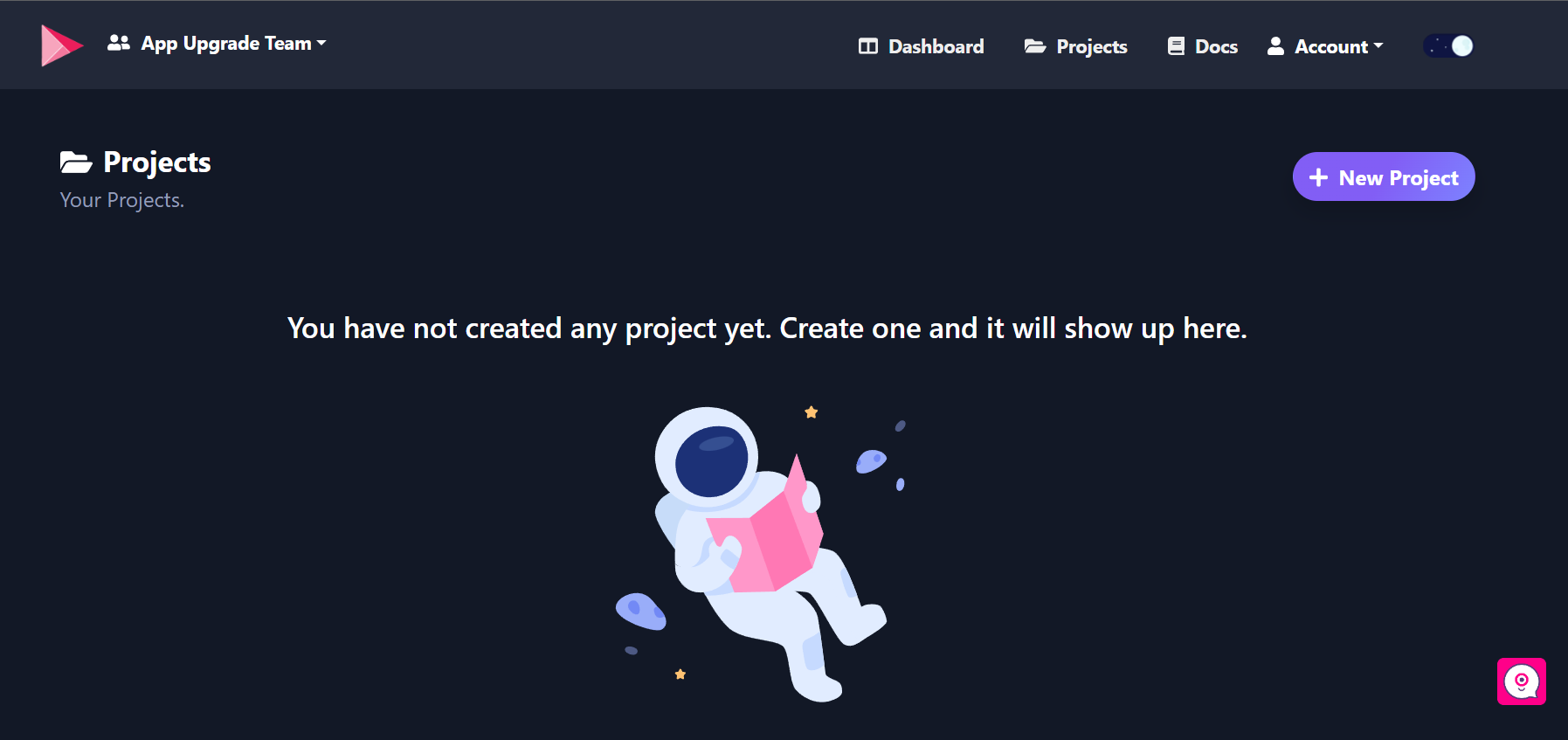
Click on the +New Project button to create a new project. Provide a proper Name and Description for your project.
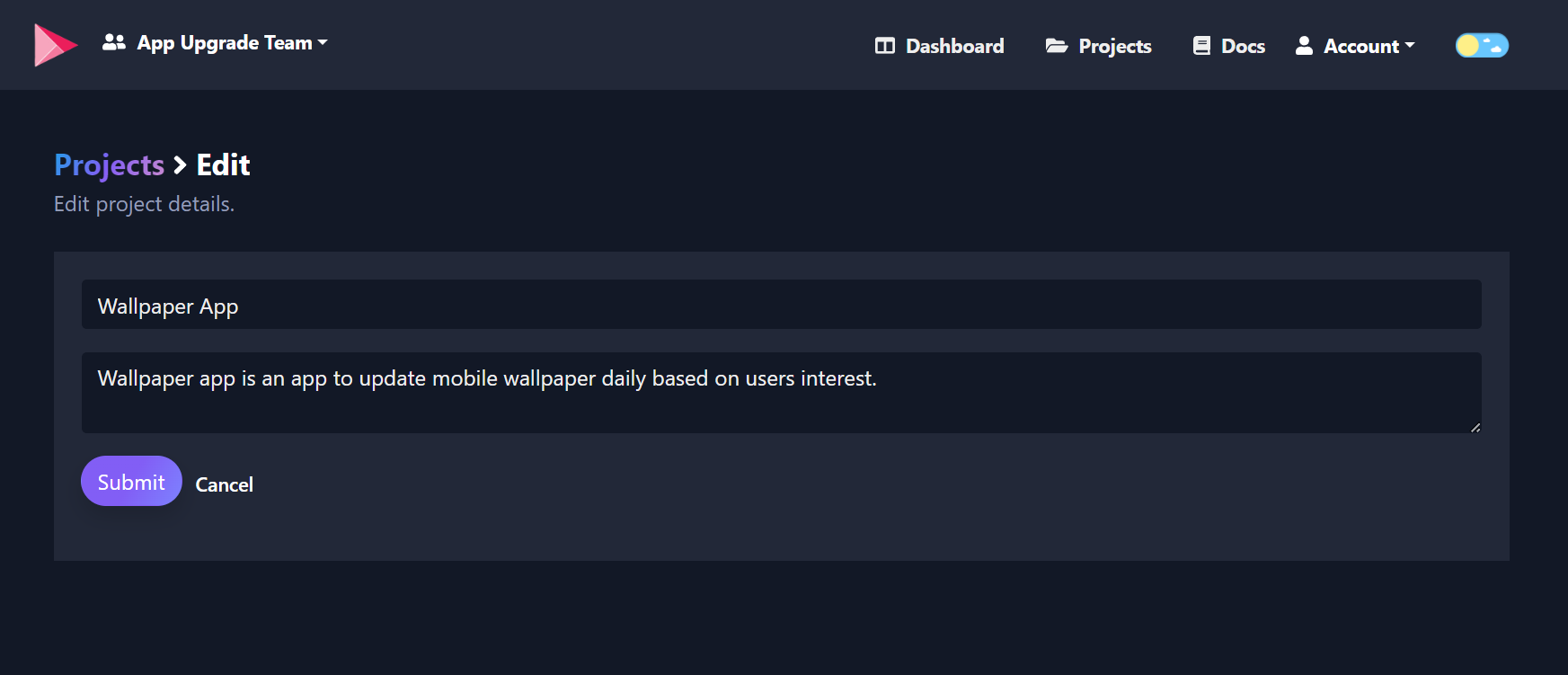
Click on Submit button and the project will be created.
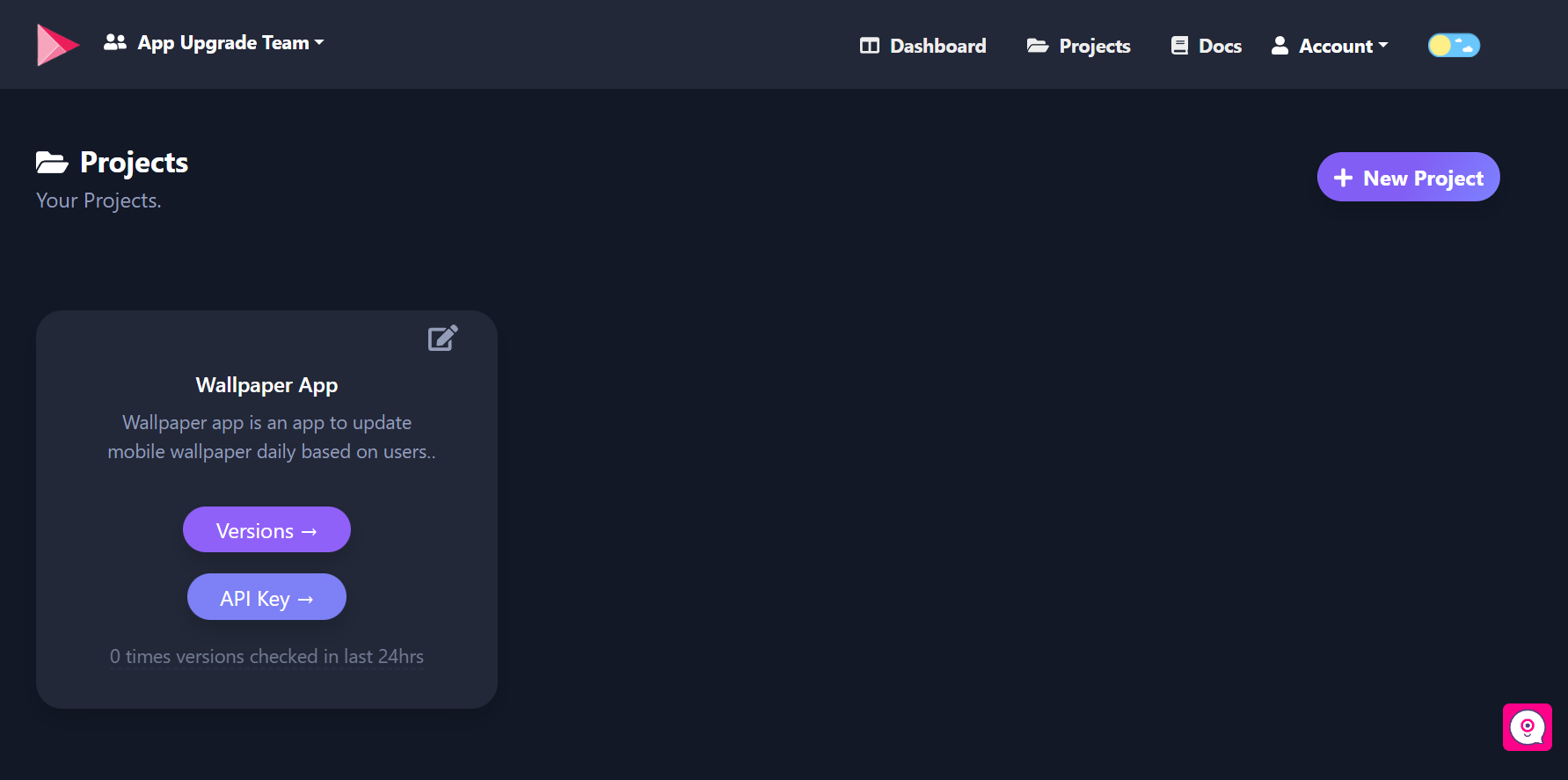
3. Obtain the API Key:
Click on the API Key button inside the project card, and you will see the API key for your project.
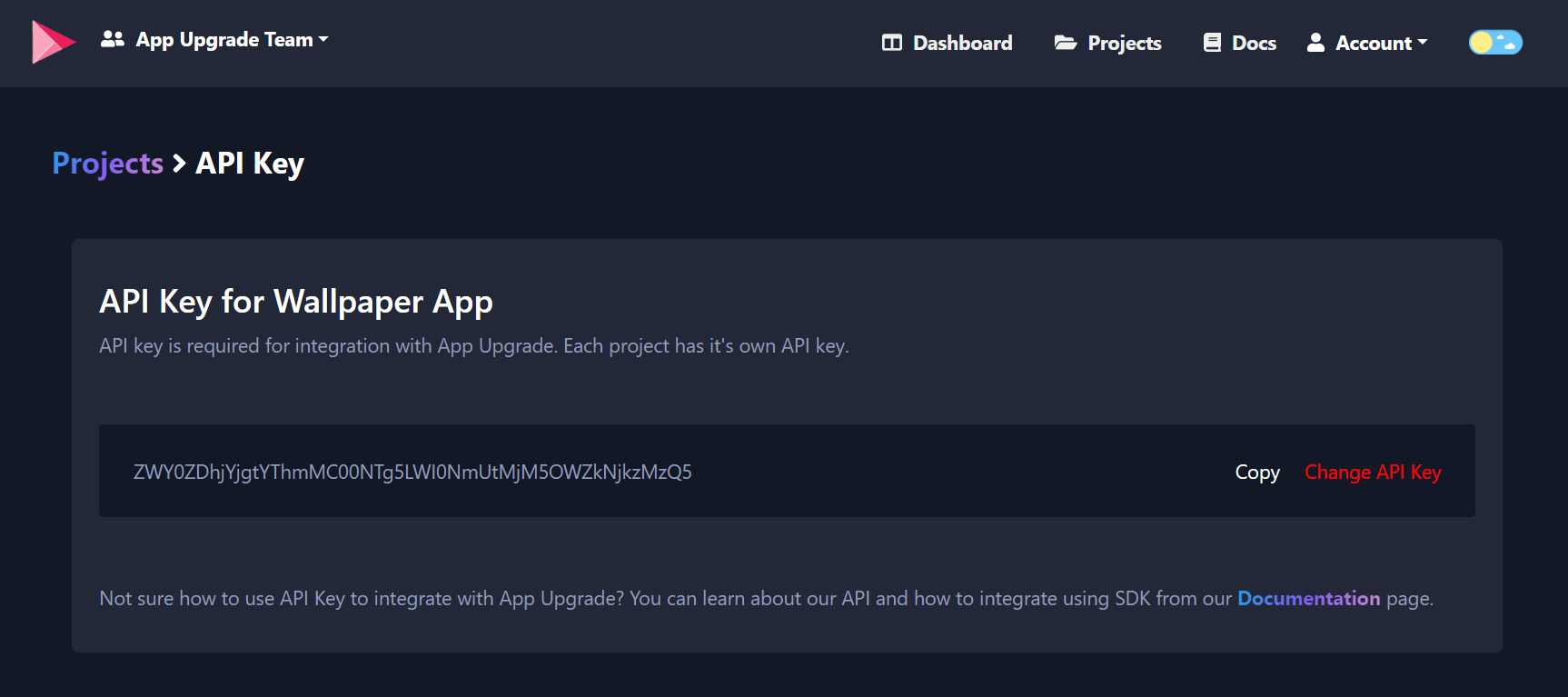
Copy the API key we will need it later.
4. Integrate SDK with android App:
Alright, now it's time for some coding. Let's start with installing the App Upgrade Android SDK.
Install via gradle
- Add the JitPack repository to your settings.gradle file
dependencyResolutionManagement {
repositoriesMode.set(RepositoriesMode.FAIL_ON_PROJECT_REPOS)
repositories {
google()
mavenCentral()
...
maven { url "https://jitpack.io" }
}
}
If you are using gradel version prior to 7.x.x add the following in your root build.gradle at the end of repositories:
allprojects {
repositories {
...
maven { url 'https://jitpack.io' }
}
}
For Kotlin build.gradle.kts syntax is:
allprojects {
repositories {
...
maven ("https://jitpack.io")
}
}
- Add the dependency to your project
dependencies {
implementation 'com.github.appupgrade-dev:app-upgrade-android-sdk:1.0.6' //replace with latest version
}
- Internet Permission required. Add the following in AndroidManifest.xml file if not already present.
<uses-permission android:name="android.permission.INTERNET" />
- If you are using
minifyEnabled trueit may obfuscate the code. Add the following rule in proguard-rules.pro to make sure SDK shows the popup.
# Keep all classes in the App Upgrade SDK package
-keep class com.appupgrade.app_upgrade_android_sdk.** { *; }
Use the SDK. Add the following code in your MainActivity.kt -> onCreate method.
class MainActivity : AppCompatActivity() {
private lateinit var appUpgrade: AppUpgrade
override fun onCreate(savedInstanceState: Bundle?) {
super.onCreate(savedInstanceState)
setContentView(R.layout.activity_main)
// App Upgrade
val xApiKey = "ZWY0ZDhjYjgtYThmMC00NTg5LWI0NmUtMjM5OWZkNjkzMzQ5"
val appInfo = AppInfo(
appId = "com.android.com",
appName = "Wallpaper app",
appVersion = "1.0.0",
platform = "android",
environment = "production",
appLanguage = "es" //Optional
)
//Optional
val alertDialogConfig = AlertDialogConfig(
title = "Update Required", //Default: Please Update
updateButtonTitle = "Update Now", //Default: Update Now
laterButtonTitle = "Not Now" //Default: Later
)
val appUpgrade = AppUpgrade()
appUpgrade.checkForUpdates(this, xApiKey, appInfom alertDialogConfig)
// appUpgrade.checkForUpdates(this, xApiKey, appInfom)
}
}
Let's look into the app info parameters:
- appId: App Id of your app. Know how to find appId for your app.
- appName: Your app name.
- appVersion: Current version of your app.
- platform: This could be android or ios
- environment: This could be for example development, int, production
- appLanguage: This is your app language. Example: en, es etc. This will be used to localize the update message.
Optional Fields: If you want users to redirect to store other than app store or playstore. You can add these additional parameters in appInfo
- preferredAndroidMarket: PreferredAndroidMarket.AMAZON // or PreferredAndroidMarket.HUAWEI or PreferredAndroidMarket.OTHER If not provided default is Google playstore.
If you want to redirect user to some other android market place you can add the following fields:
- preferredAndroidMarket: PreferredAndroidMarket.OTHER
- otherAndroidMarketUrl: 'https://someotherandroidmarket.com/app/id'// Required if preferredAndroidMarket is Other.
Read more about customization from SDK readme.
5. Testing Integration
Now once we are done with the integration it's time to test whether integration works or not that is if the upgrade alert popup is showing up or not. For testing this out we will need to create a version entry.
6. Create Version
Go to Projects and click on the Versions button, and click on the +New Version button.
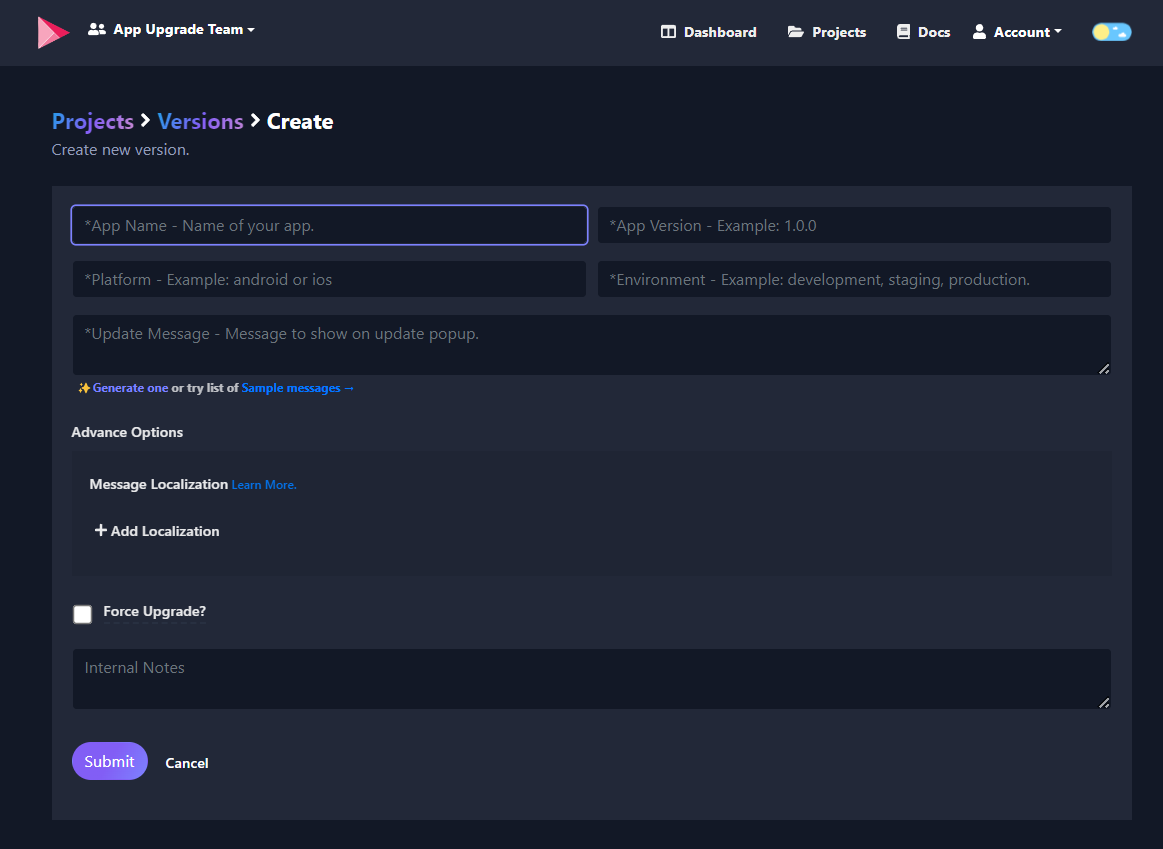
Provide the following details:
- App Name: Name of the App
- App Version: Version of the app you want to mark for the update. For example, 1.0.0 // This is the version you want the user to force upgrade to a newer version.
- Platform: App platform example: android or iOS
- Environment: The environment in which the app is running example: development, staging, or production
- Message: An optional message which you want to show to the user when the user will be alerted of the force update.
- Force upgrade: Boolean flag if selected means this is going to be a forced upgrade. If not selected indicates it's not a forced upgrade.
After providing the value click on Submit button and version will be created.
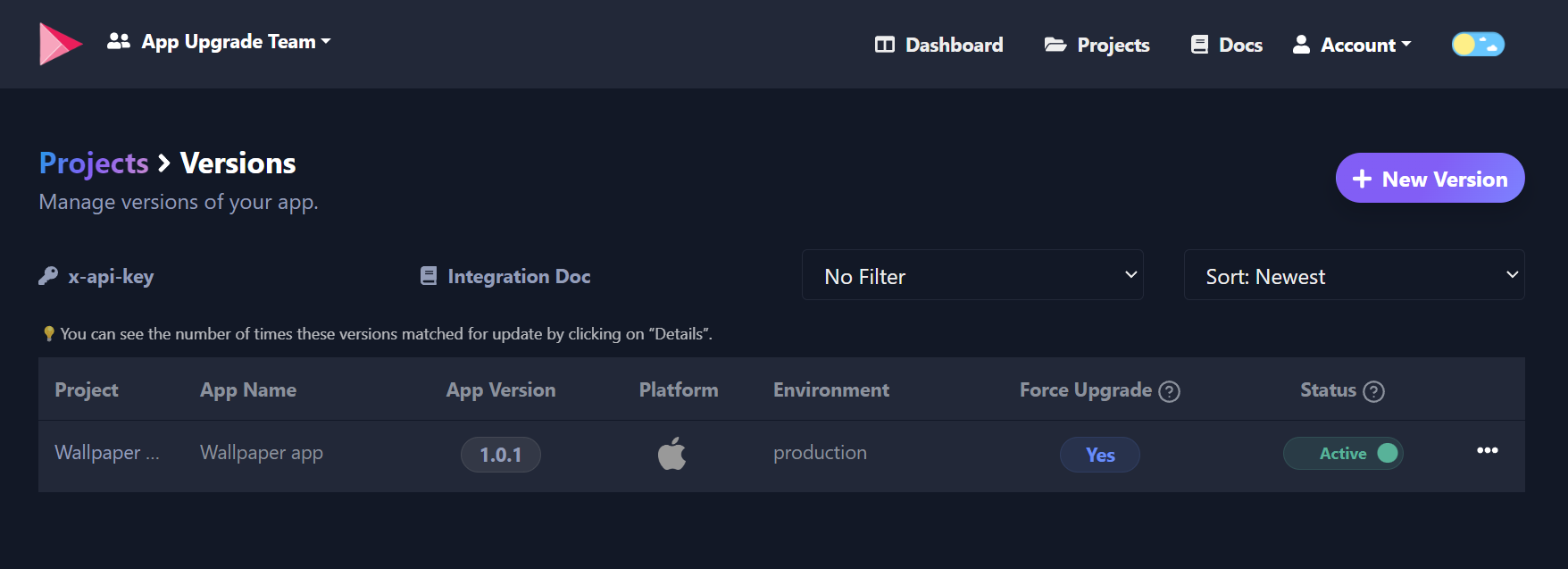
Reload your android app. SDK will check if an upgrade is required or not and show an alert popup.
7. Upgrade Alert popup
Based on the value of Force Upgrade the SDK will show a dismissable alert popup or a forced upgrade non-dismissable alert popup as shown below.
For force upgrade, only the Update button is enabled and the user cannot skip it. For recommended upgrades, the Update and Later buttons are enabled. Users can skip it.
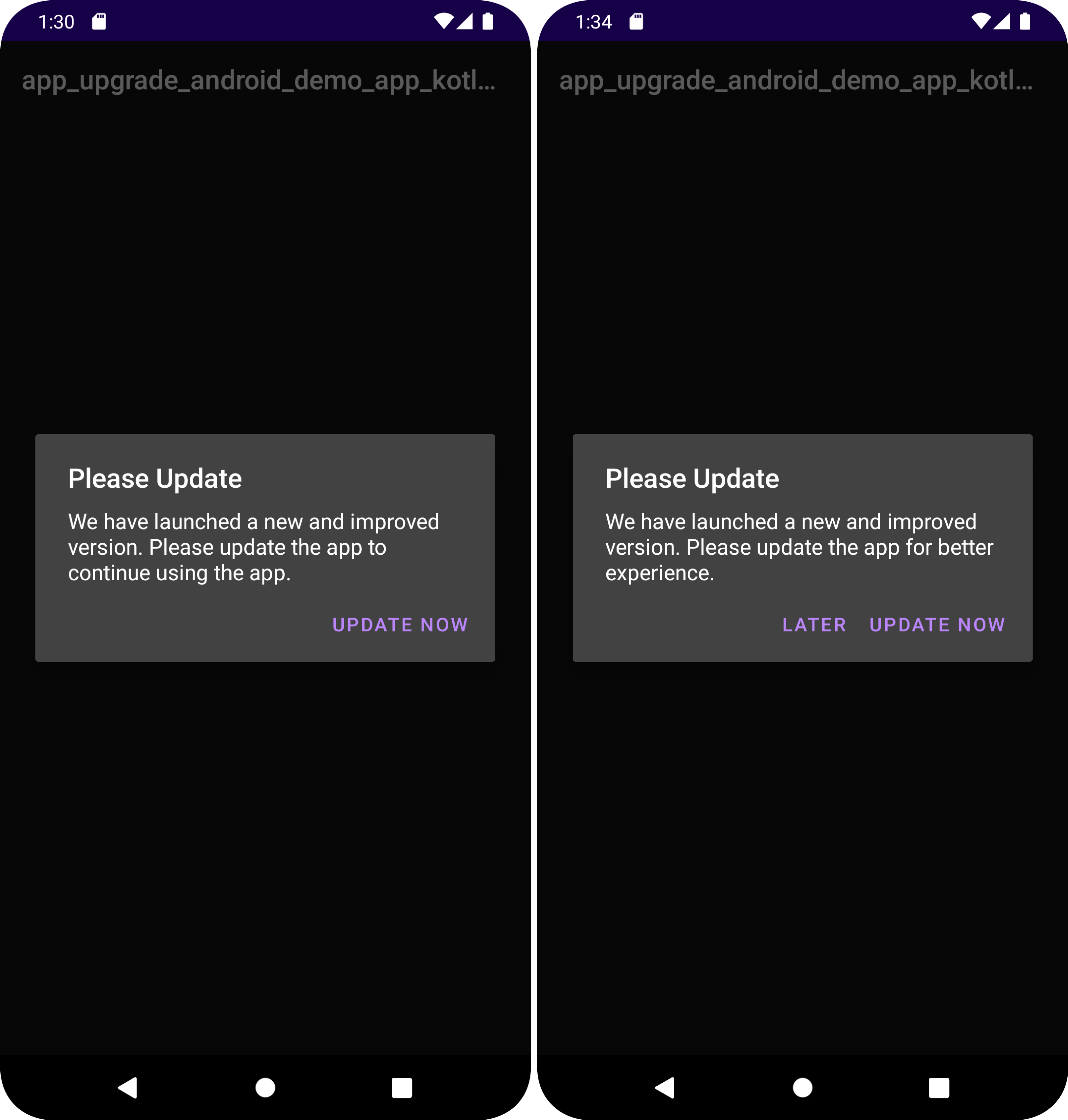
Conclusion
We learn how to set up App Upgrade to force users to upgrade the android apps. To know more about App Upgrade visit: https://appupgrade.dev Also, Check out App Upgrade Documentation to understand how it works.
You can find a sample app from here app_upgrade_android_kotlin_demo_app
Thanks for reading.
- If you have any queries write to us here.
- Follow us on Twitter for announcements.
- Subscribe on YouTube for demos and tutorials.
- Star us on Github to see what we are building.
Need help?
If you're looking for help, try our Documentation or our FAQ. If you need support please write to us at support@appupgrade.dev